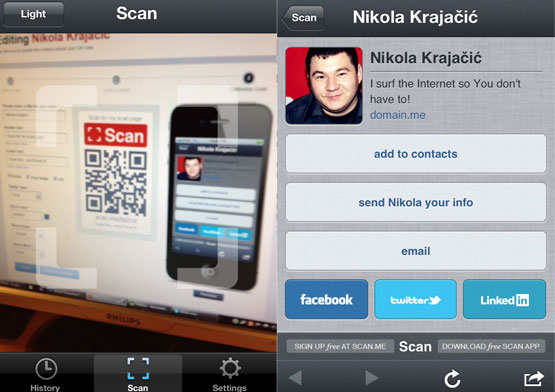Scan.Me: Create Online QR Code Business Cards for Free
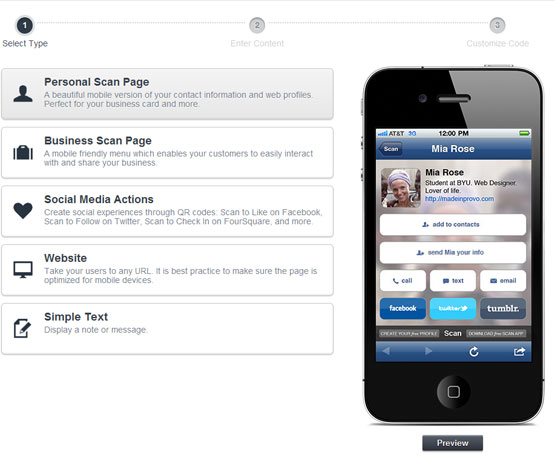
You all know what QR codes are, right? Those small images which were created for use in a factory, until some marketing people decided to use it in advertisements. That’s not a bad idea actually, however, we’ve seen a lot of poorly implemented QR codes in the ads. What’s the purpose of having a QR code on a billboard on the roadside, when you can get the phone out of your pocket, start the camera and focus on the code?
But when you think before doing, you get Scan.Me – a beautiful web service in which you simply and easily set up your mini info-site, called Scan Pages, after which you’ll get a QR code. Reading that QR code will take you to that Scan Page and believe me – those look great! Simple, yet so effective! And that’s not all, keep reading to find out everything about the Scan.Me!
QR Codes – The Right Way
To fully experience Scan.Me, you’ll need a smartphone; iPhone or Android and download the Scan application from their respected app markets – AppStore or Android Market. Now head over to Scan.Me and click Create a Code link at the top of the site.
You’ll be welcomed by the QR Code Generator. This is the step in which you’ll choose what type of the Scan Page you want – a personal one with your basic info and links to your social media profiles or a business one with more information regarding your business (like working hours or the office location).
[youtube width=”555″ height=”312″]http://www.youtube.com/watch?v=CSIJGNBHjXw[/youtube]
There are some more Scan Page types:
- Social Media Actions – this is a great idea – scan a QR to like something on Facebook, follow on Twitter, check-in on Foursquare and more;
- Website – this Scan Page will take you to any website you want;
- Simple Text – Want to leave a message for the people scanning your QR code? Use this type of Scan Page.
On the right you’ll have an iPhone previewing every type of the page, so you’ll know exactly what you need. I’ll choose a personal Scan Page. Click on it and move on to Step 2.
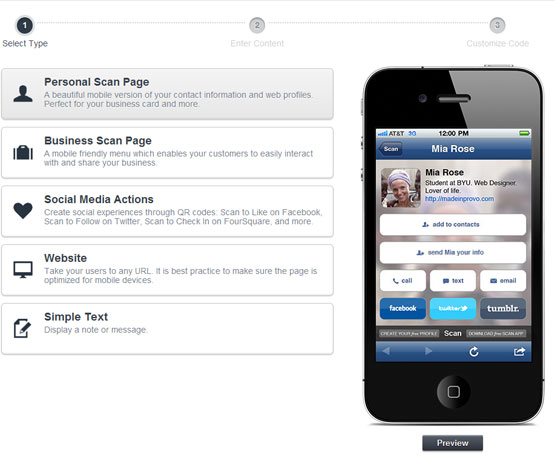
The Information
Here you’ll enter all the information you need; some of it is mandatory, some isn’t. Upload your avatar or let your Gravatar represent you. Choose a background color and pick three social media buttons you wish to show (don’t forget to enter your social media URL’s as well).
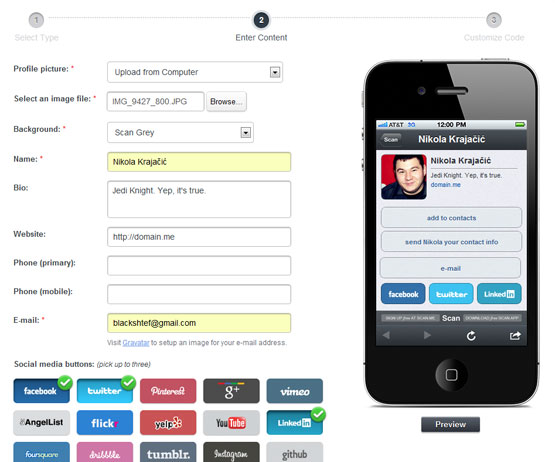
Unfortunately, you can’t rearrange those social icons, but it’s not really a big problem.
Customizing and Viewing the Result
Finally, you’ll get a “sticker” with a large QR code on it and some additional information you can enter; title of the code (it’s like the name, because the code gets saved in your account), header and footer text and some other elements.
Now, you have a QR code sticker which you can send to people you want or – print it out! Make a business card out of it! You can get it in vector format if you need it, so you will always have the sharpest image. But that’s not all Scan.Me provides – remember the mobile application we talked about? Try to scan the code 😉
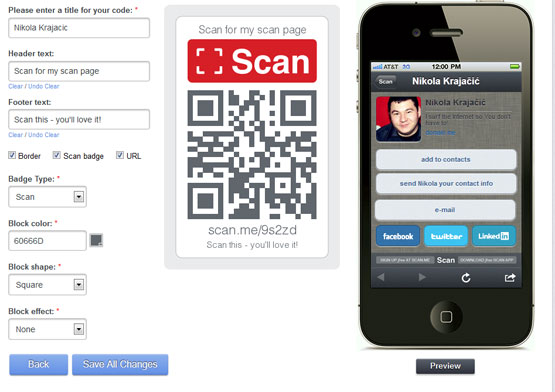
As you can see, QR codes are nothing new – but if you think about how you want to create them, you can come up with a great tools for creating useful QR codes that people are going to use. Go ahead and make your own QR code with Scan.Me!